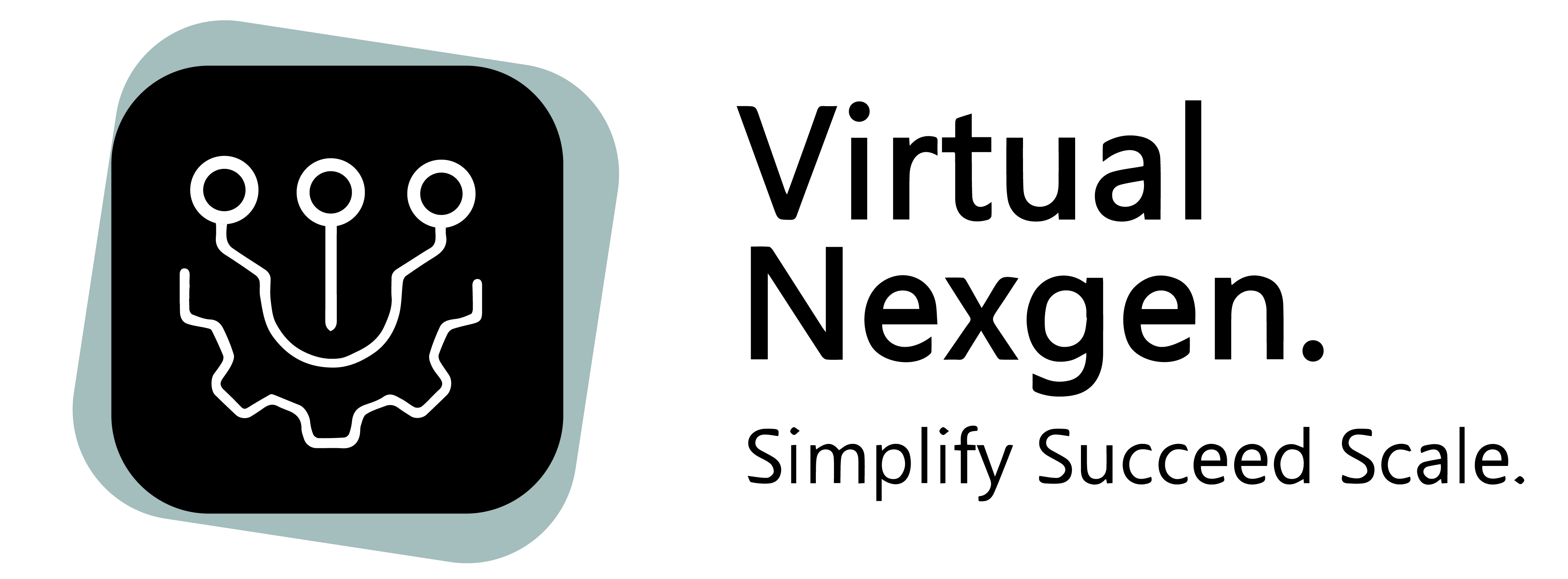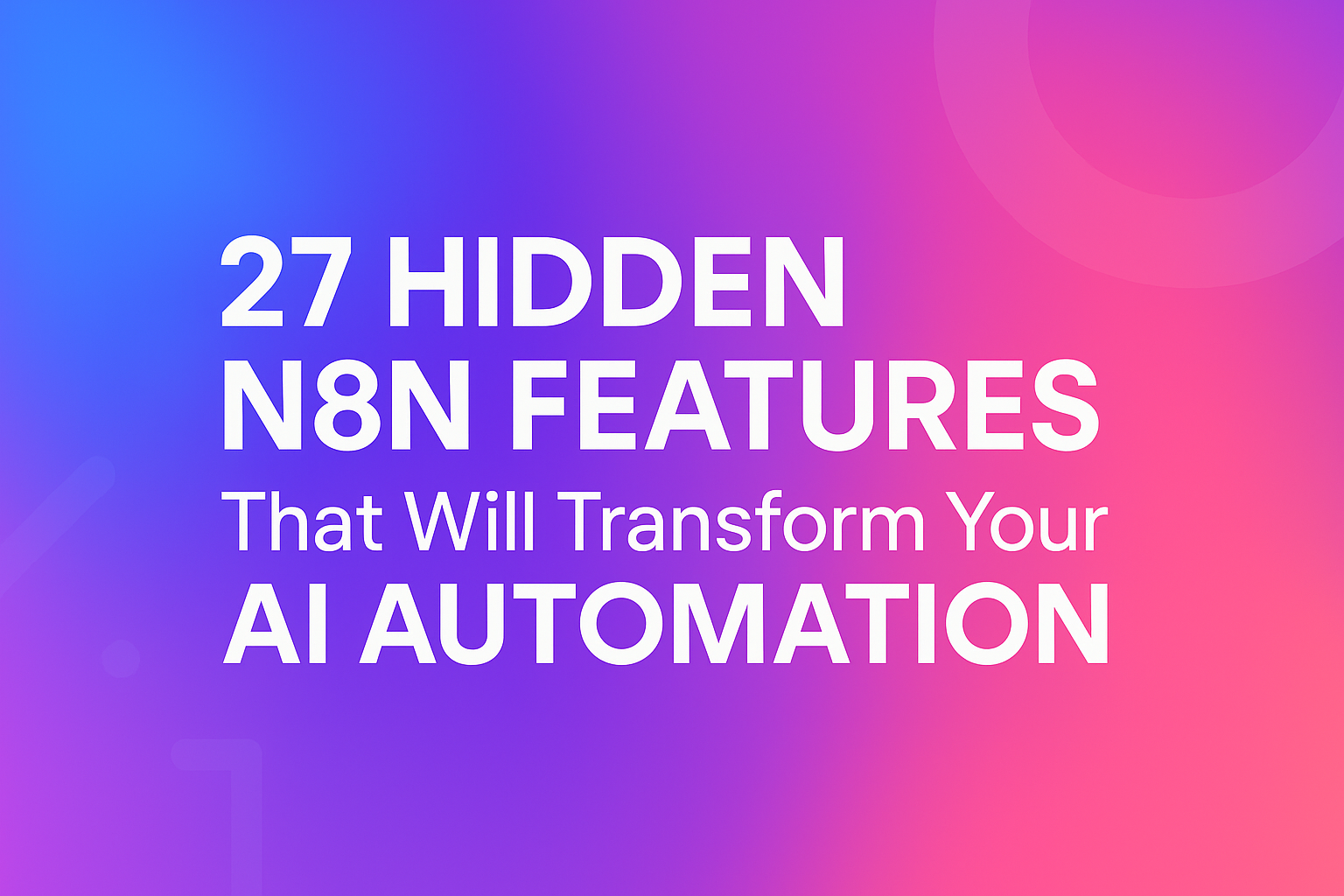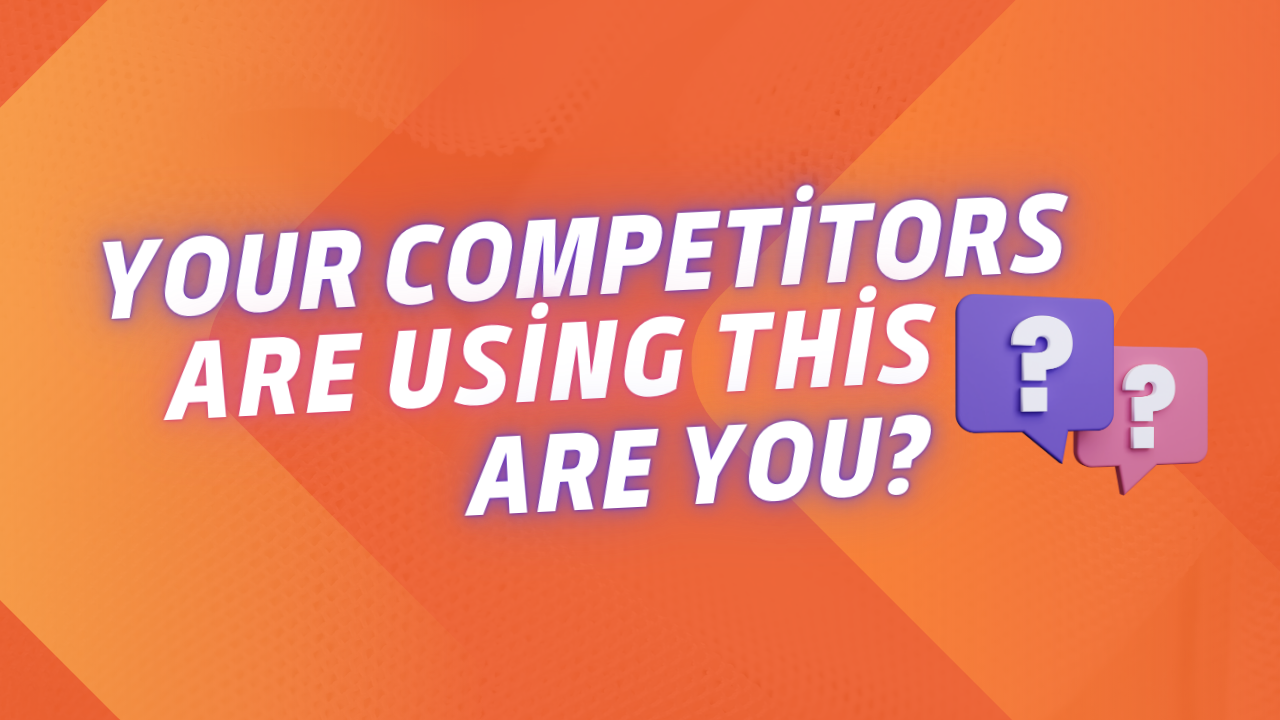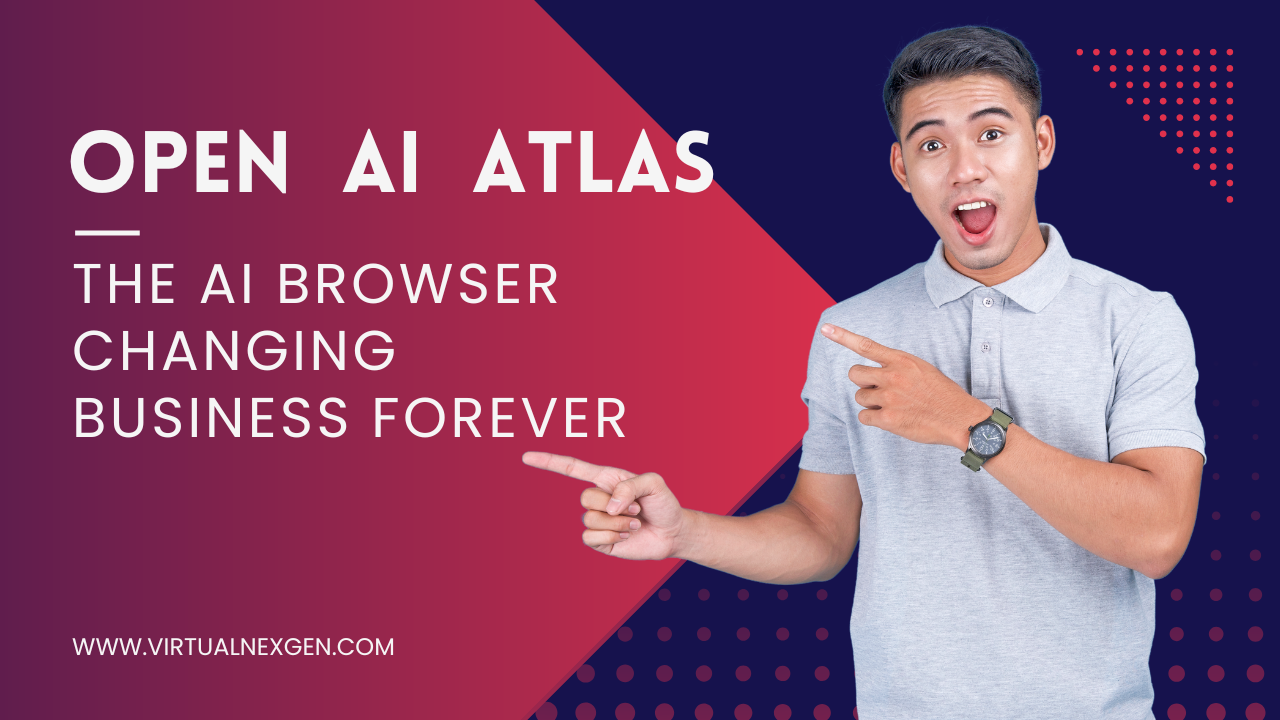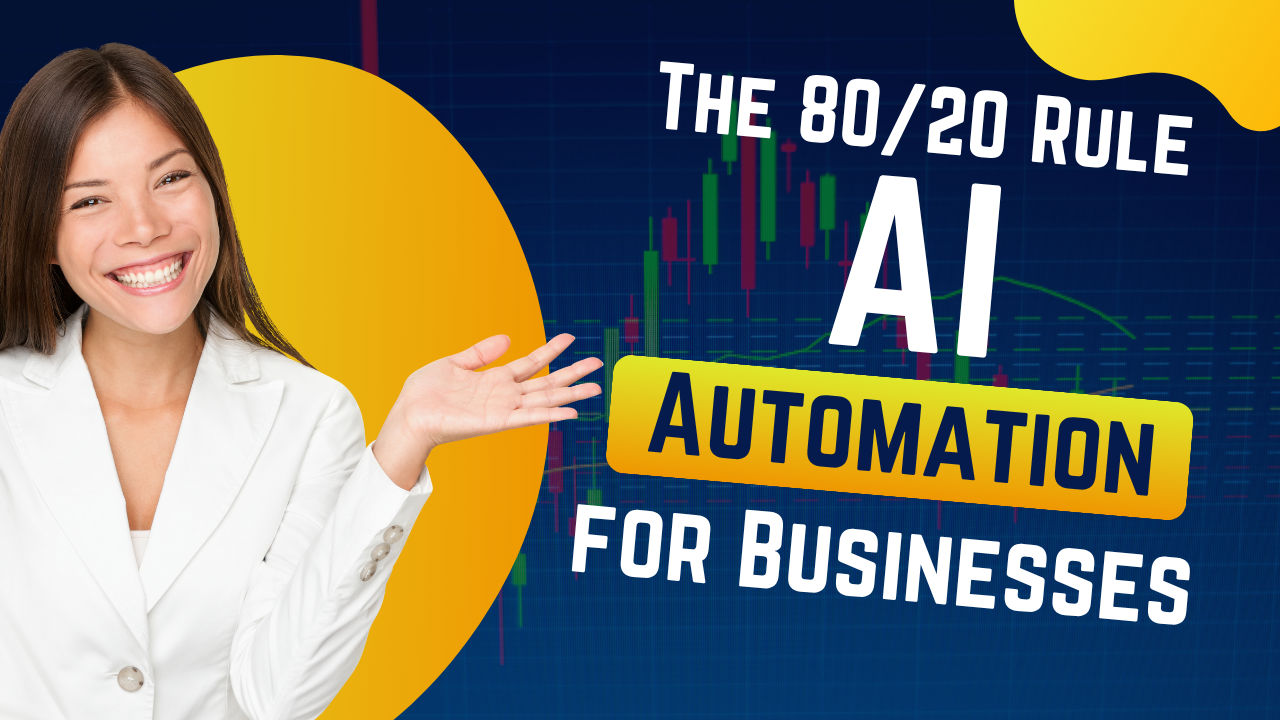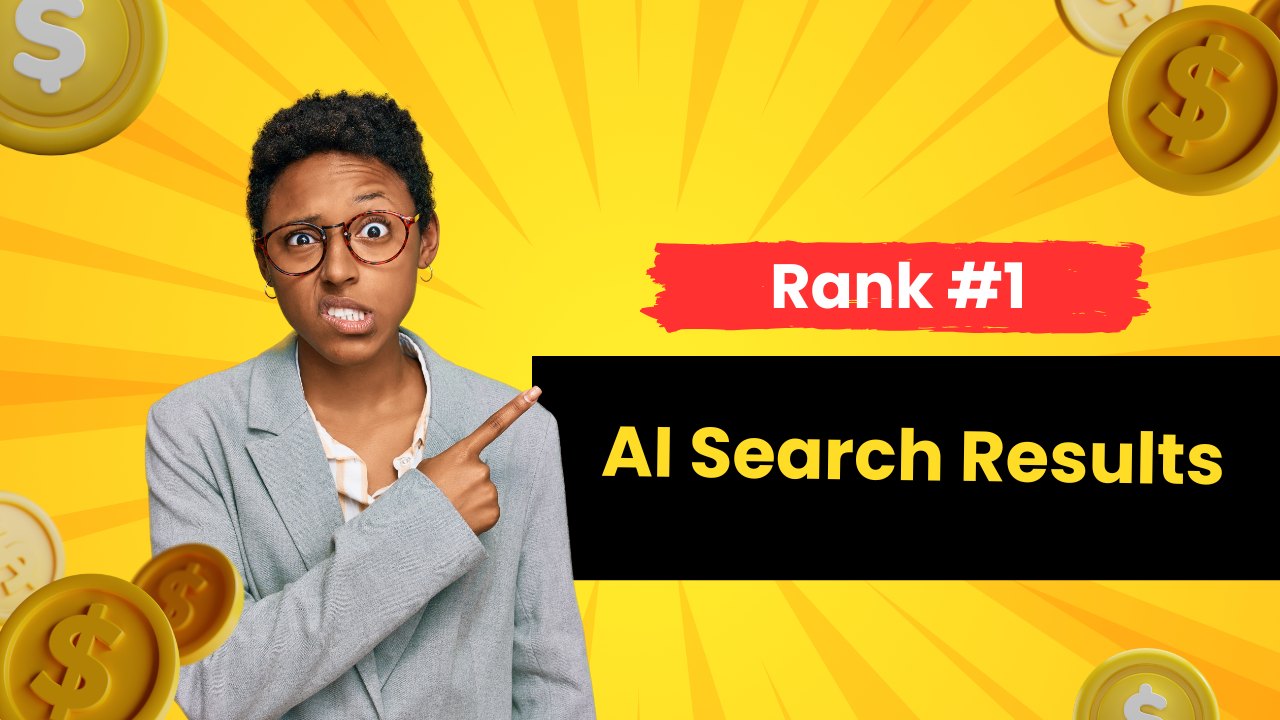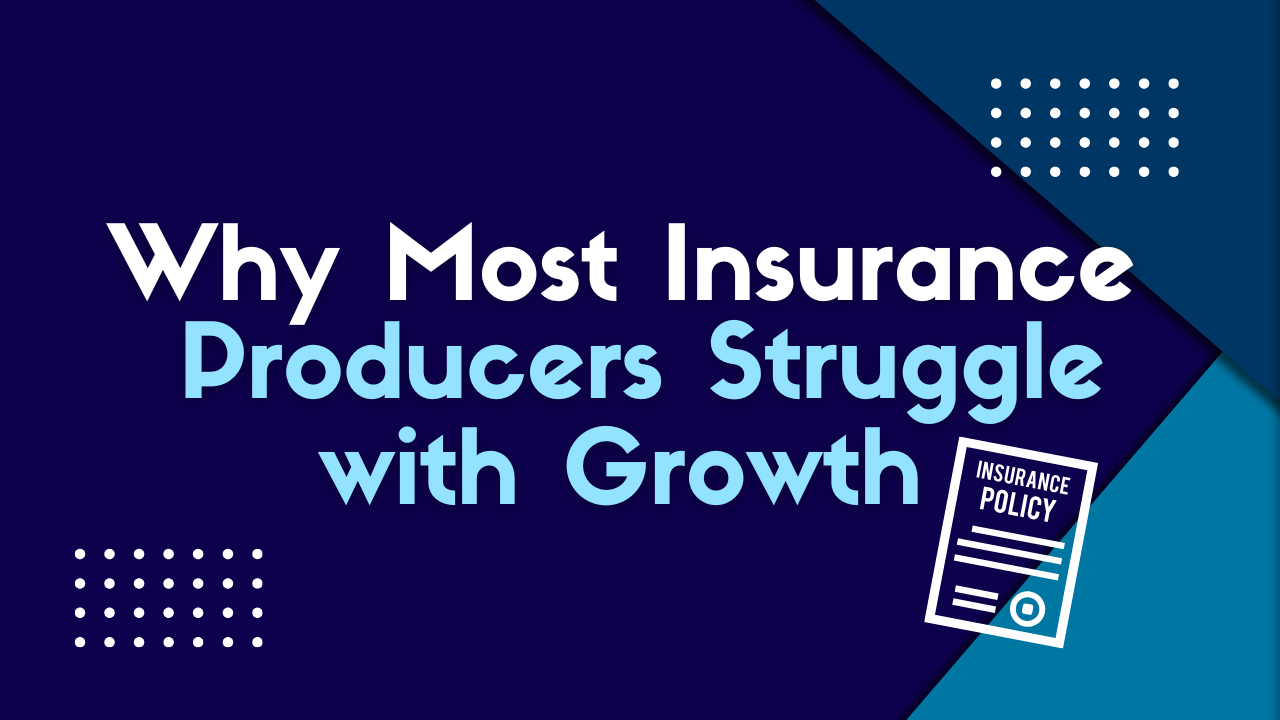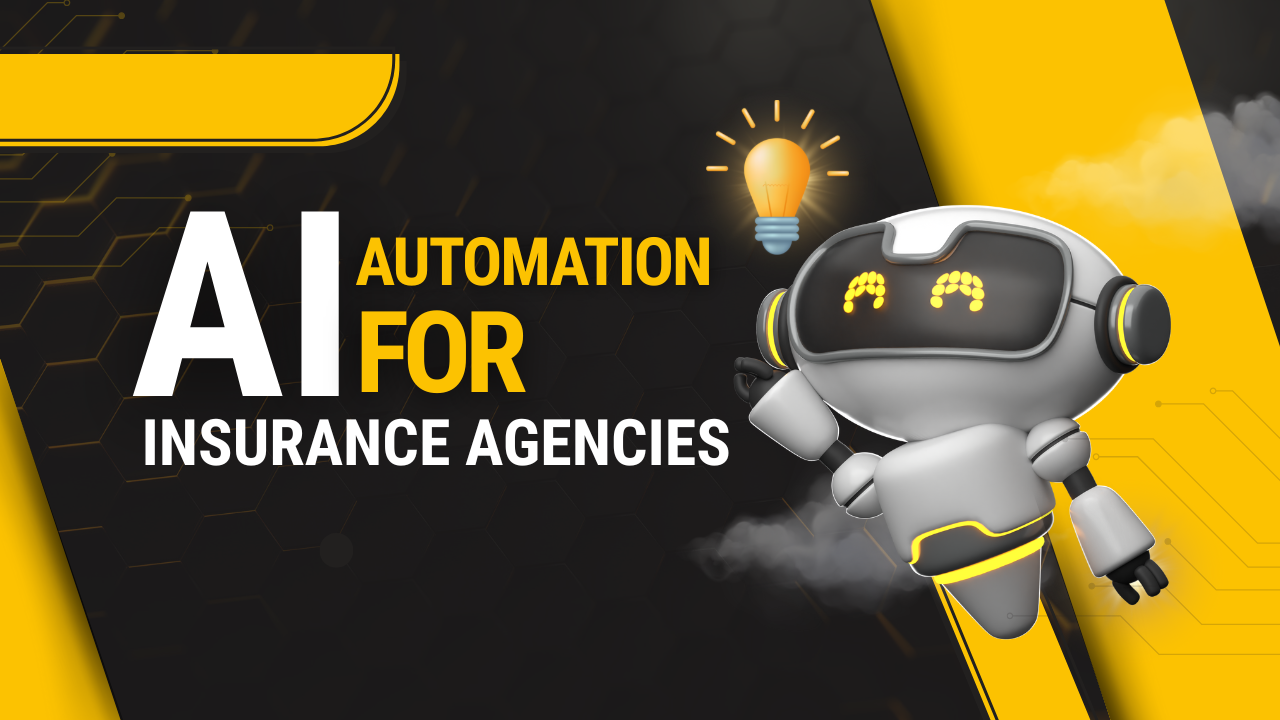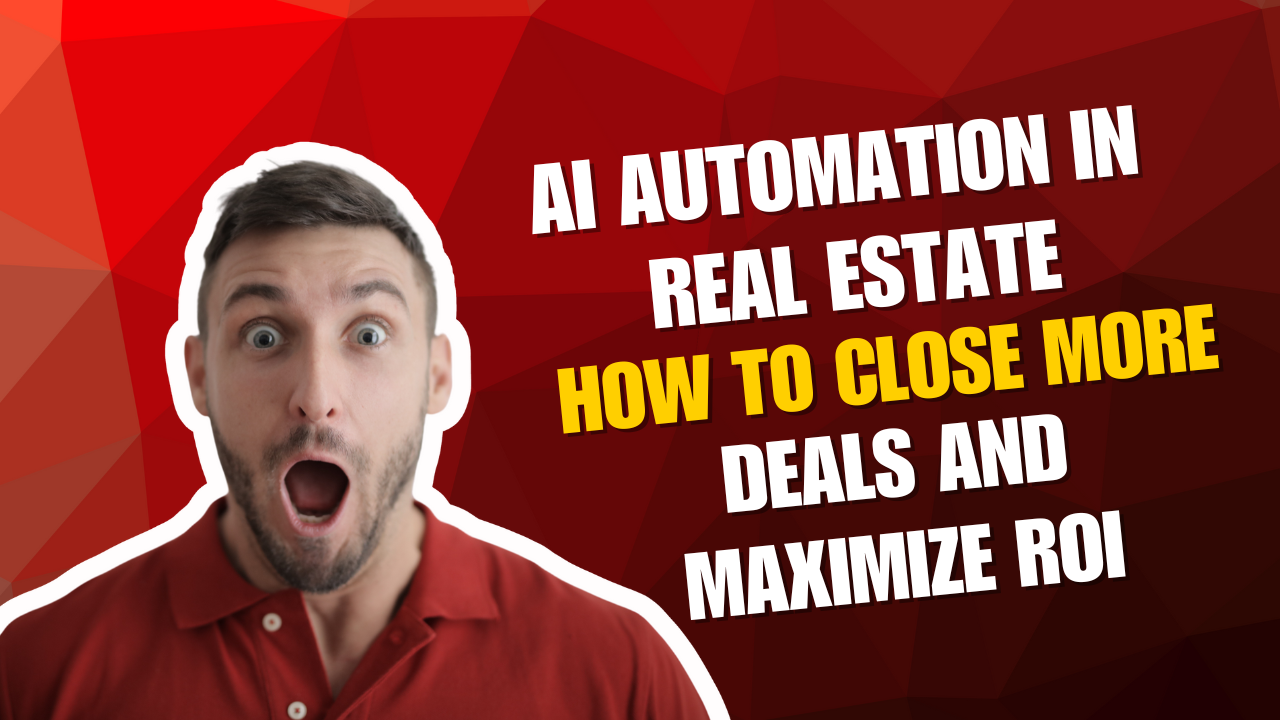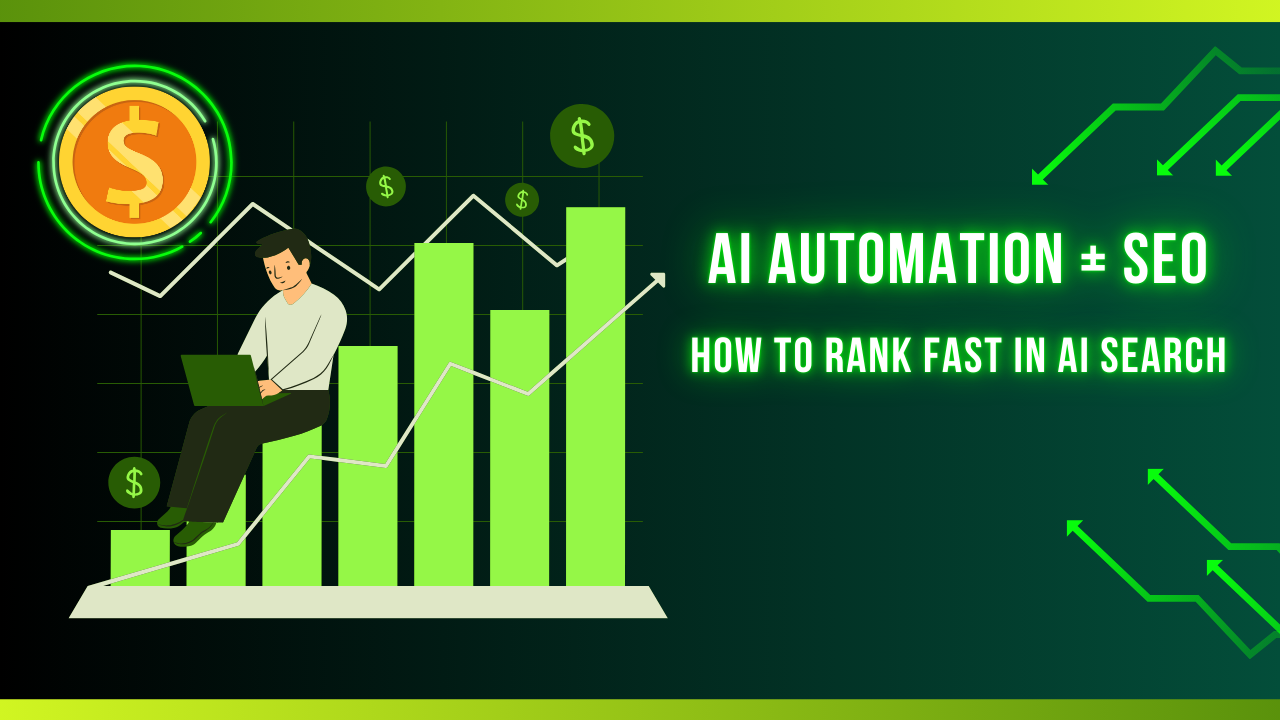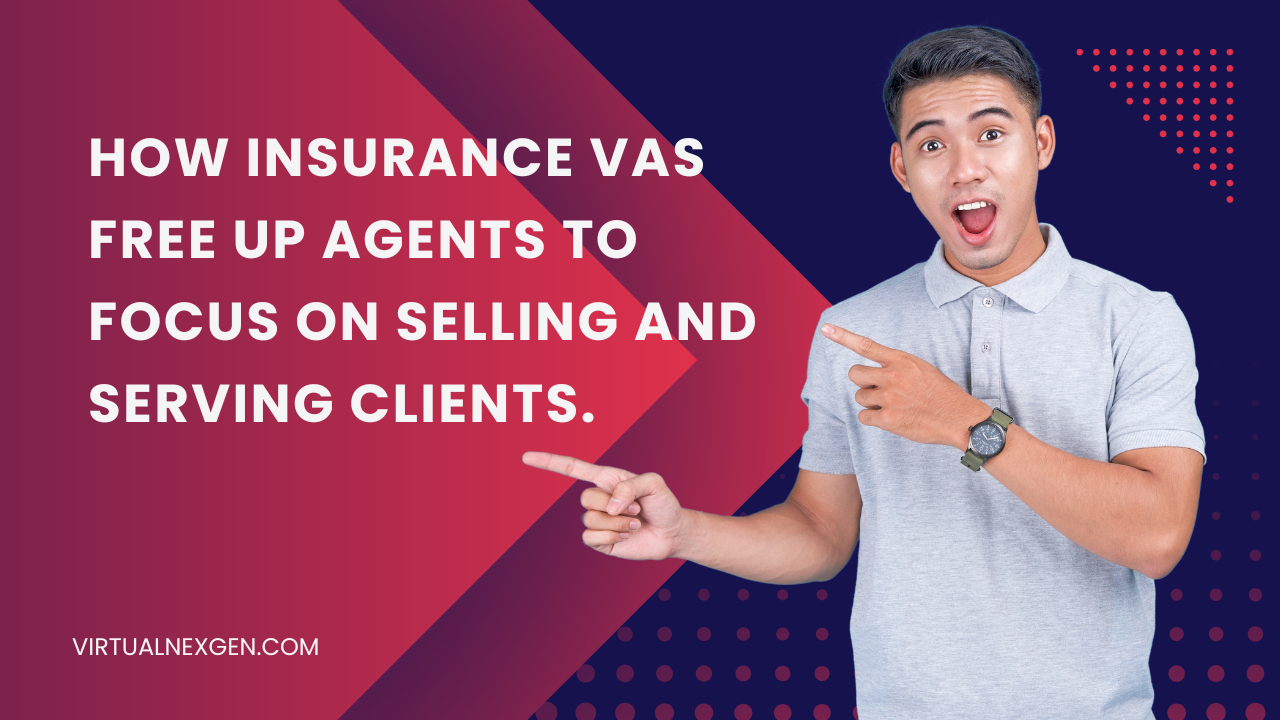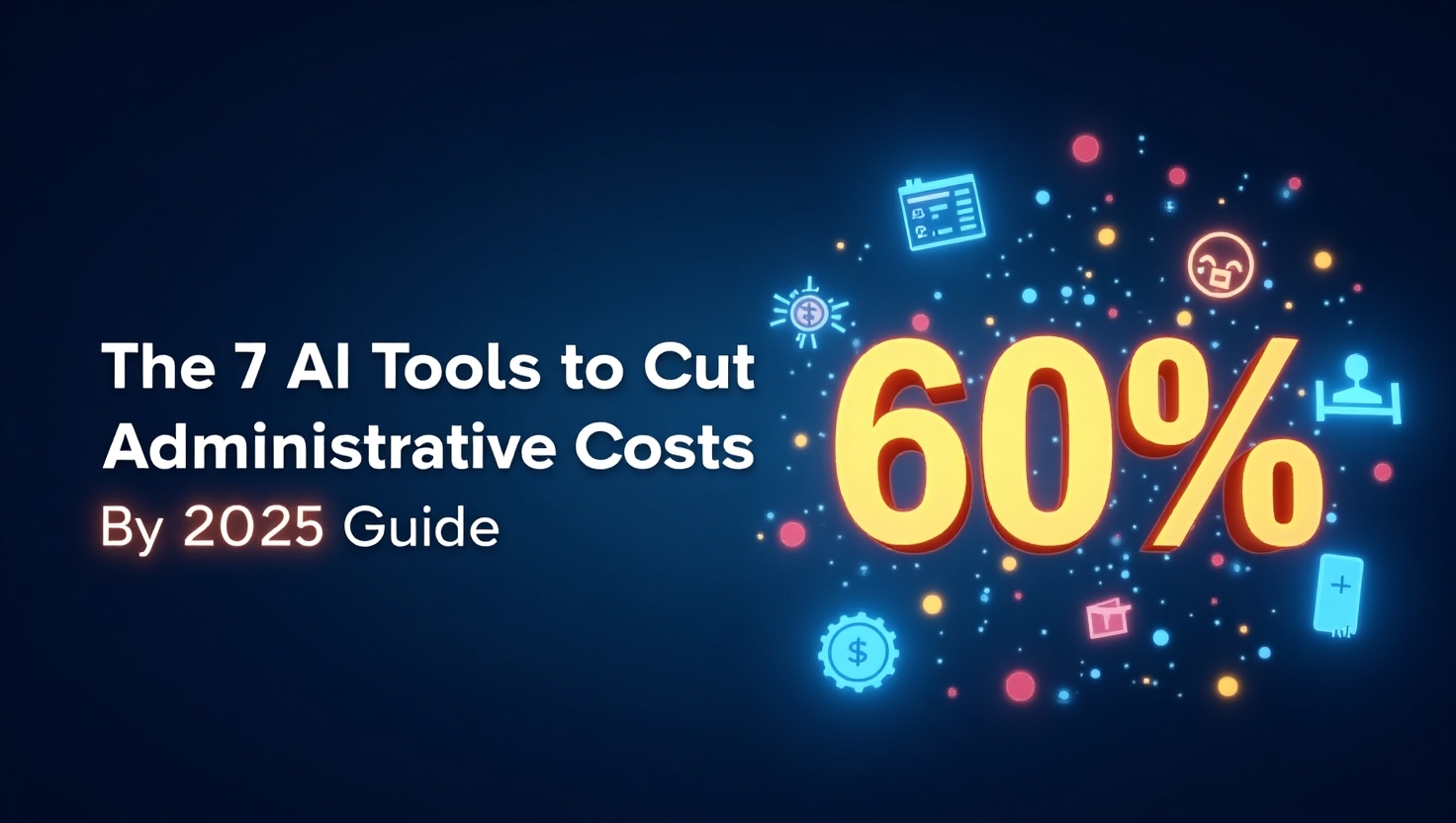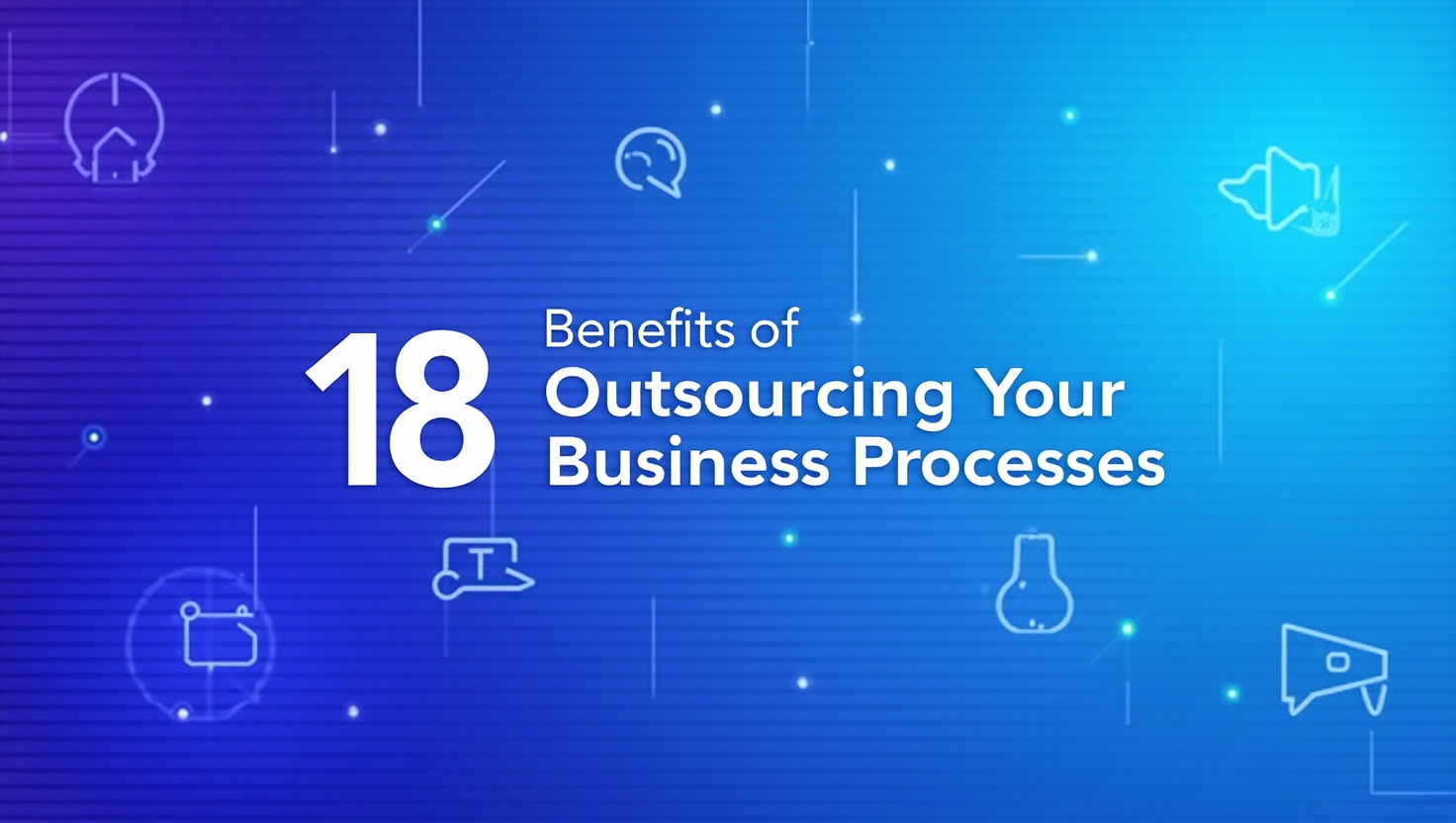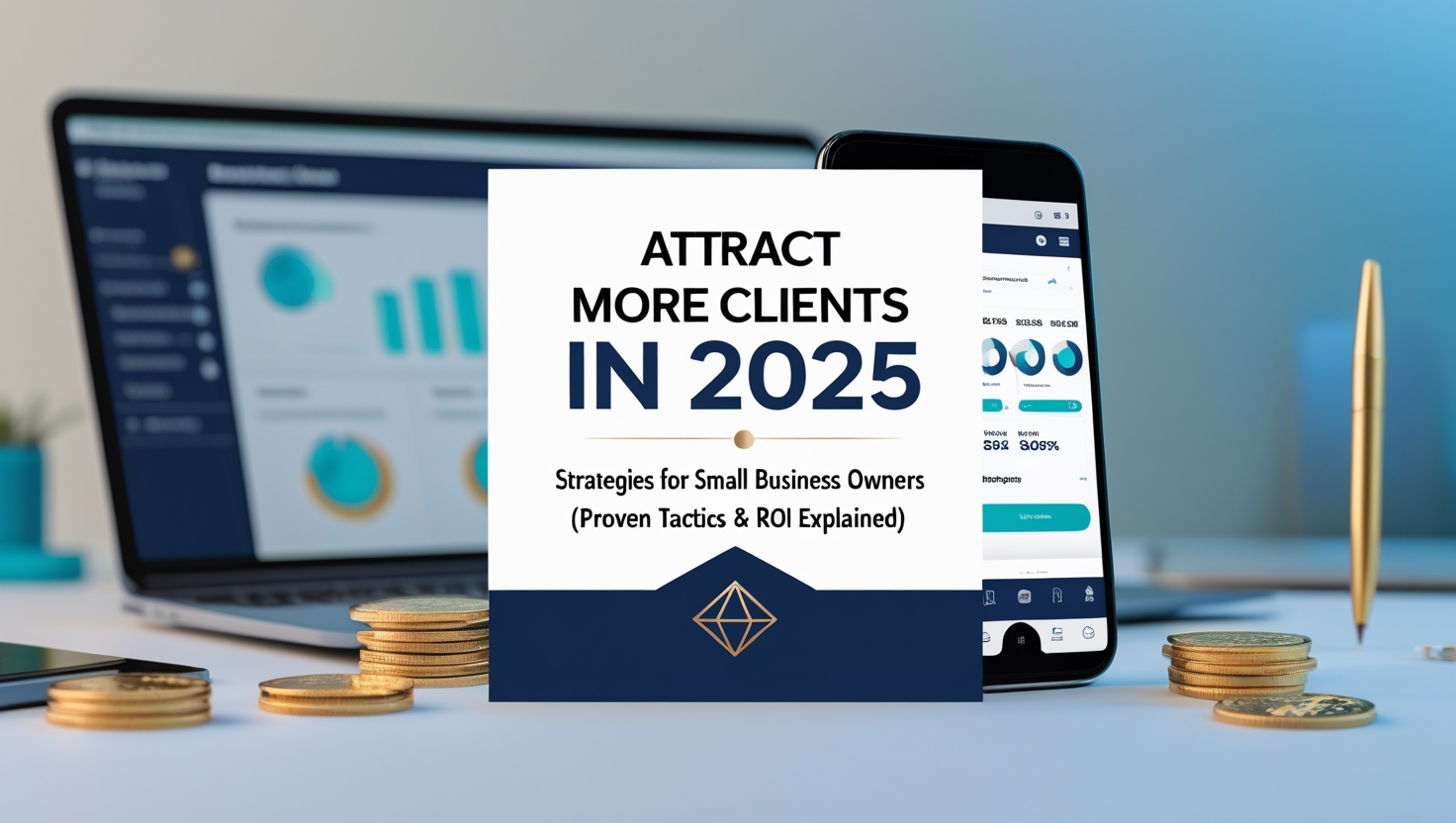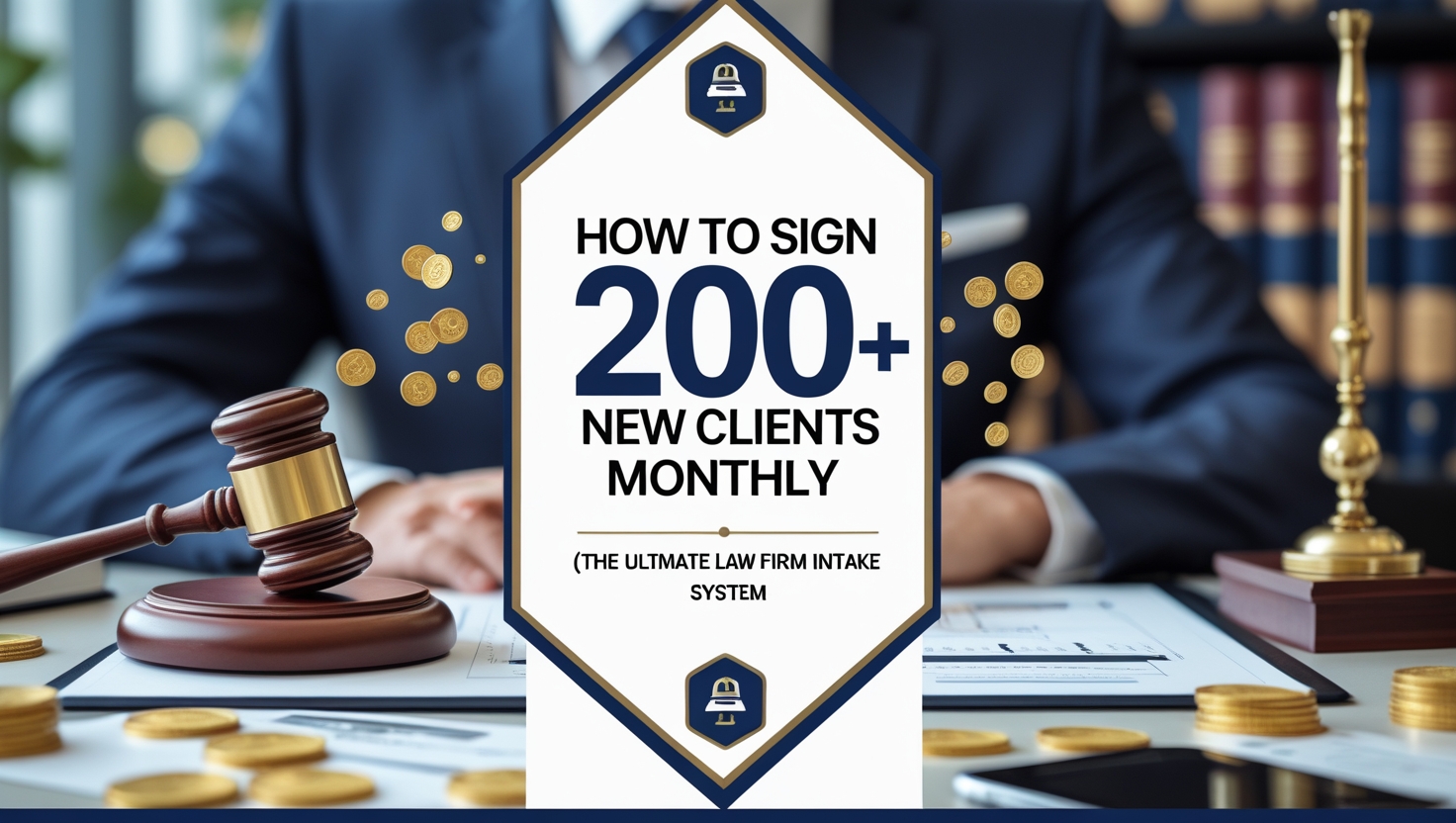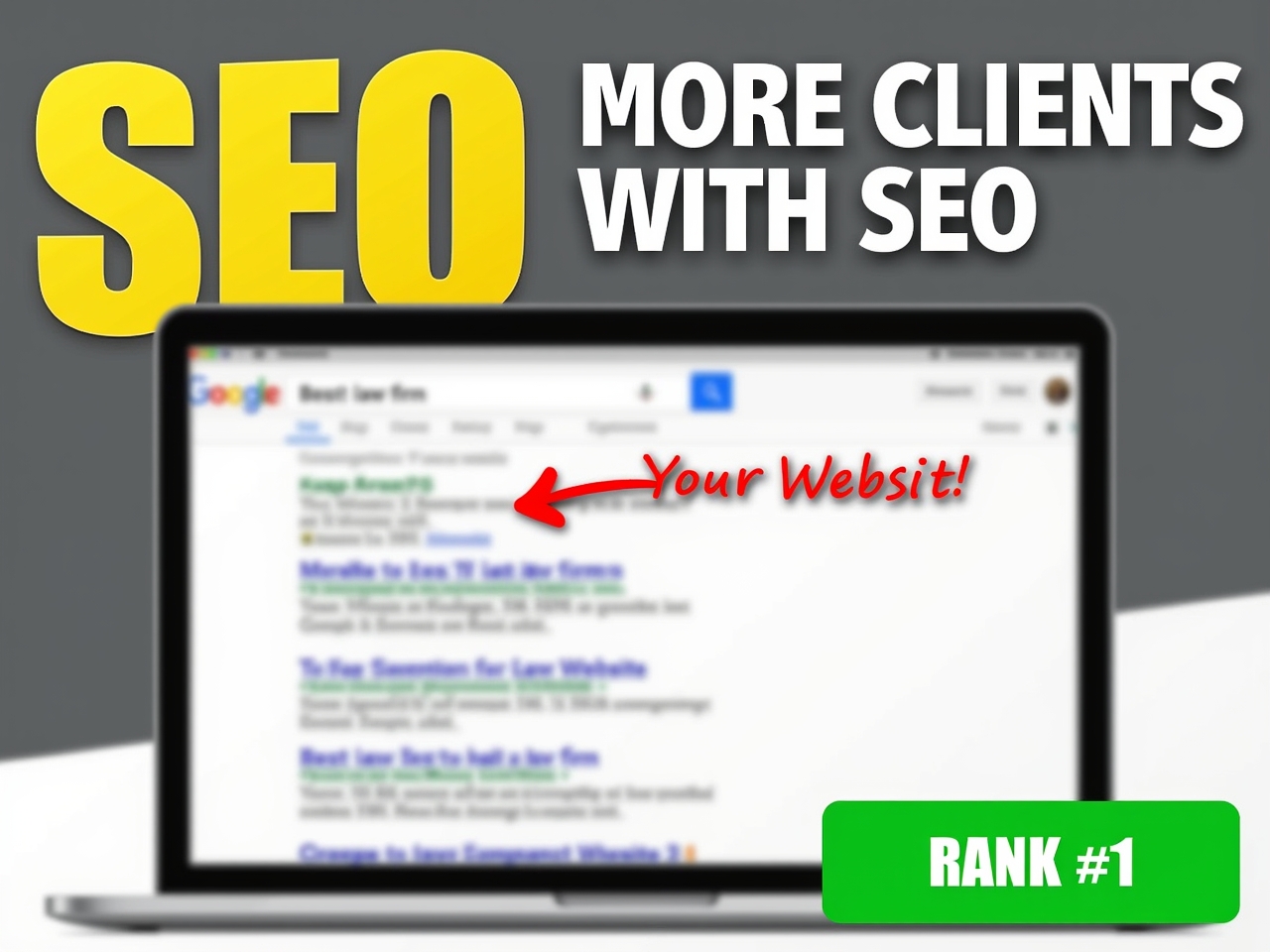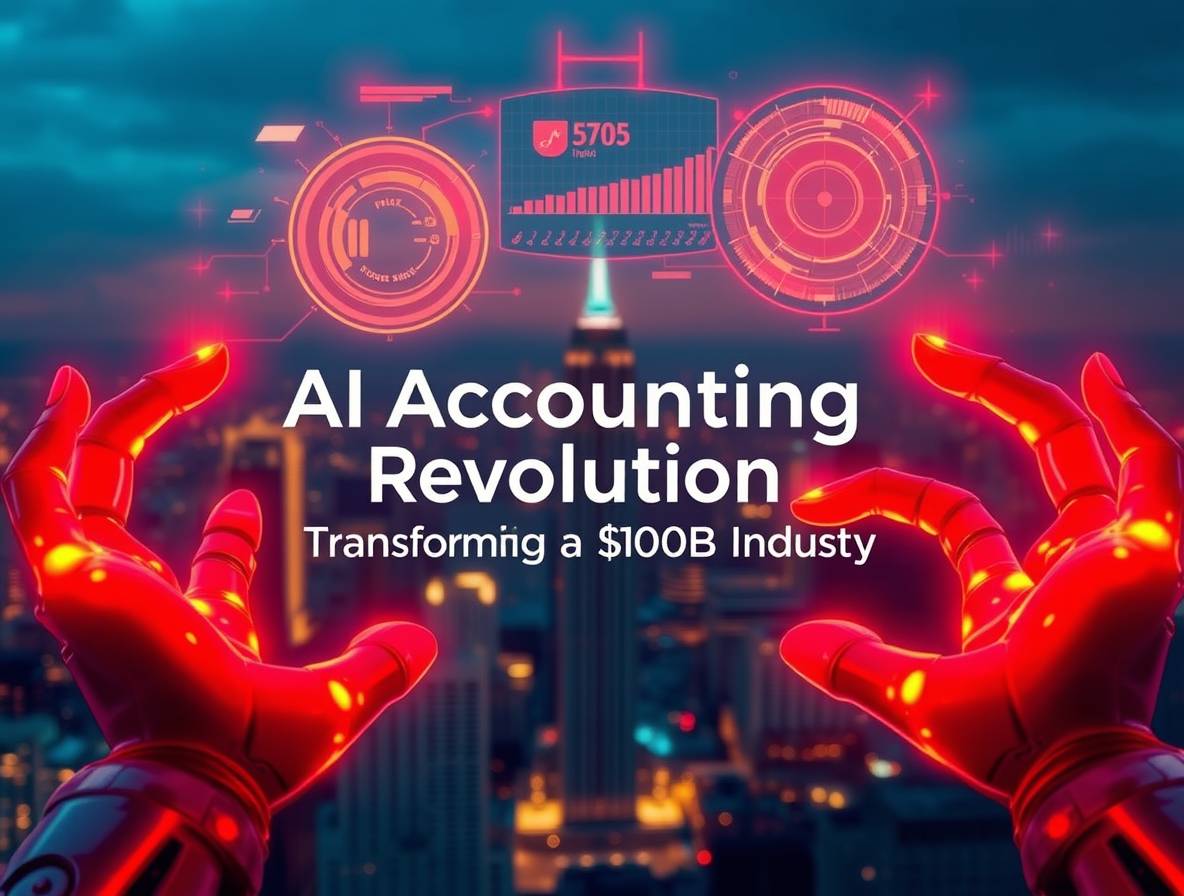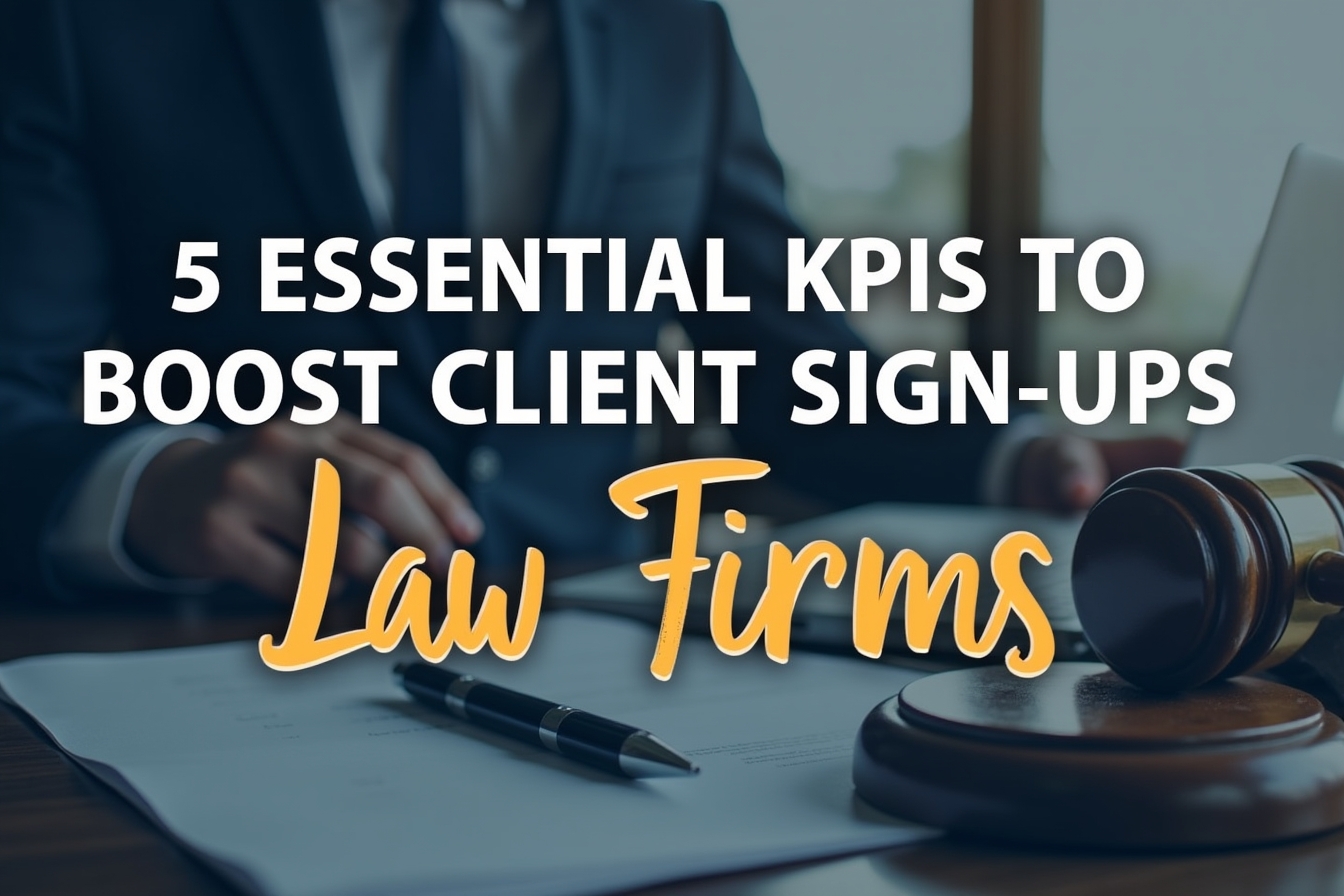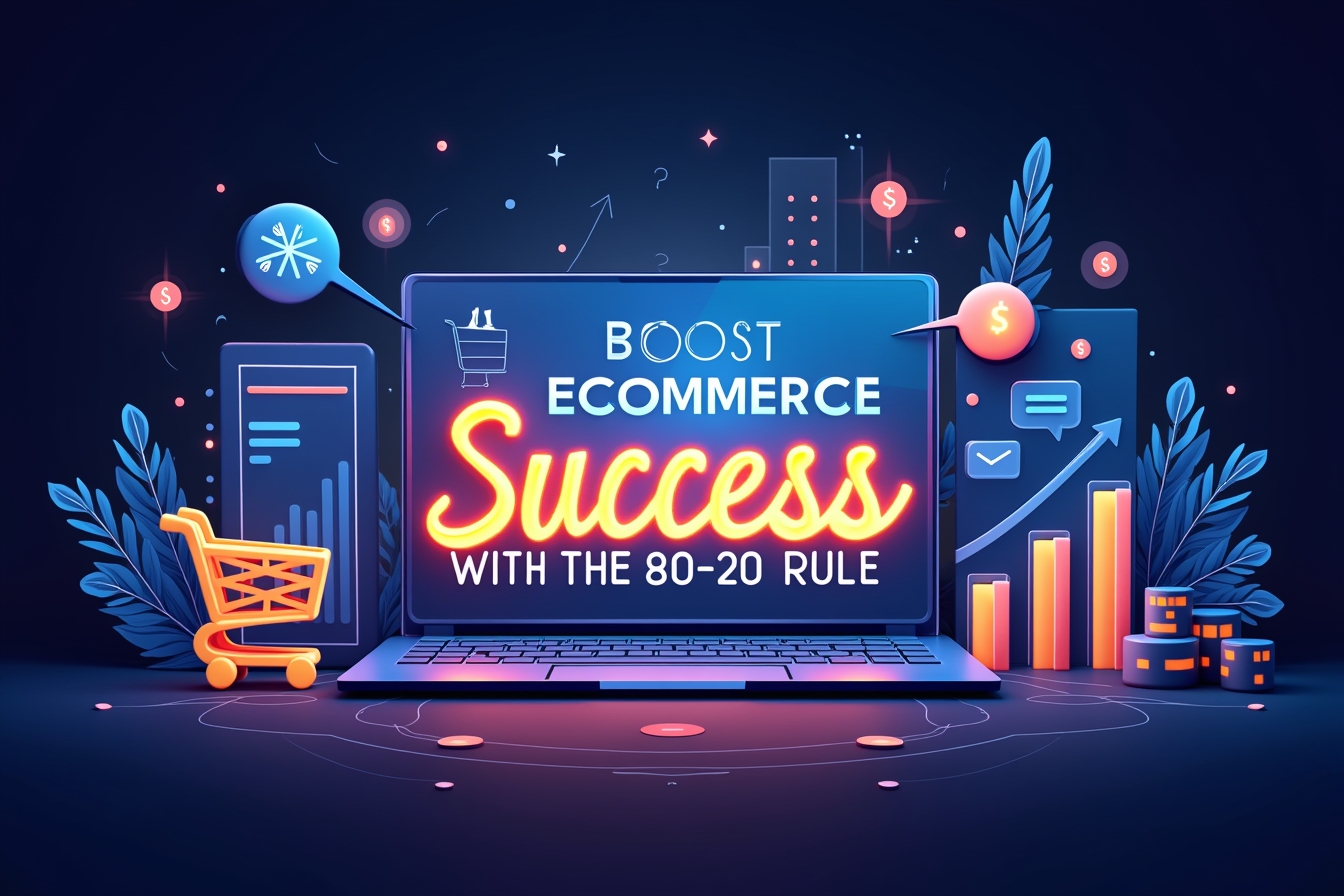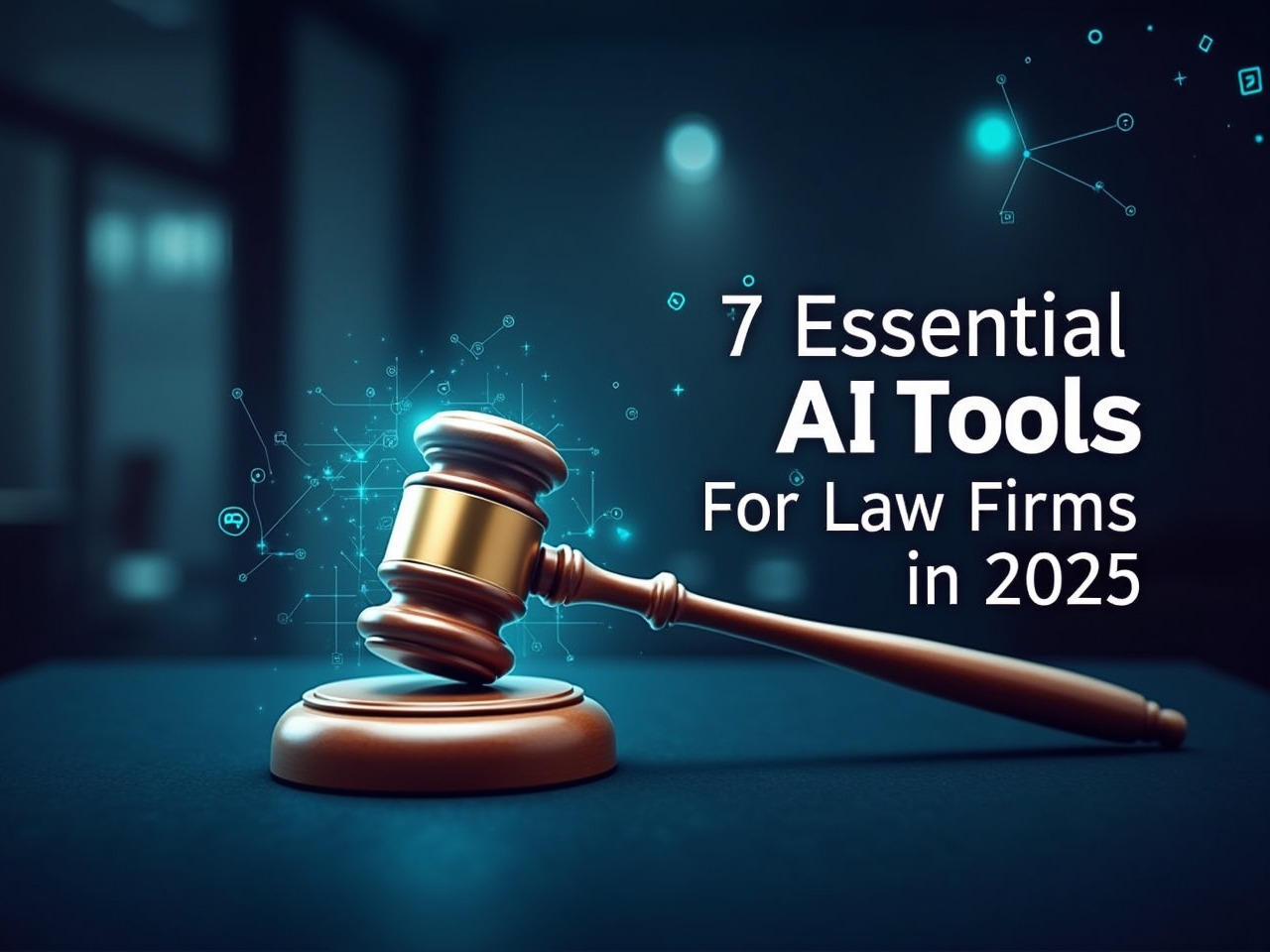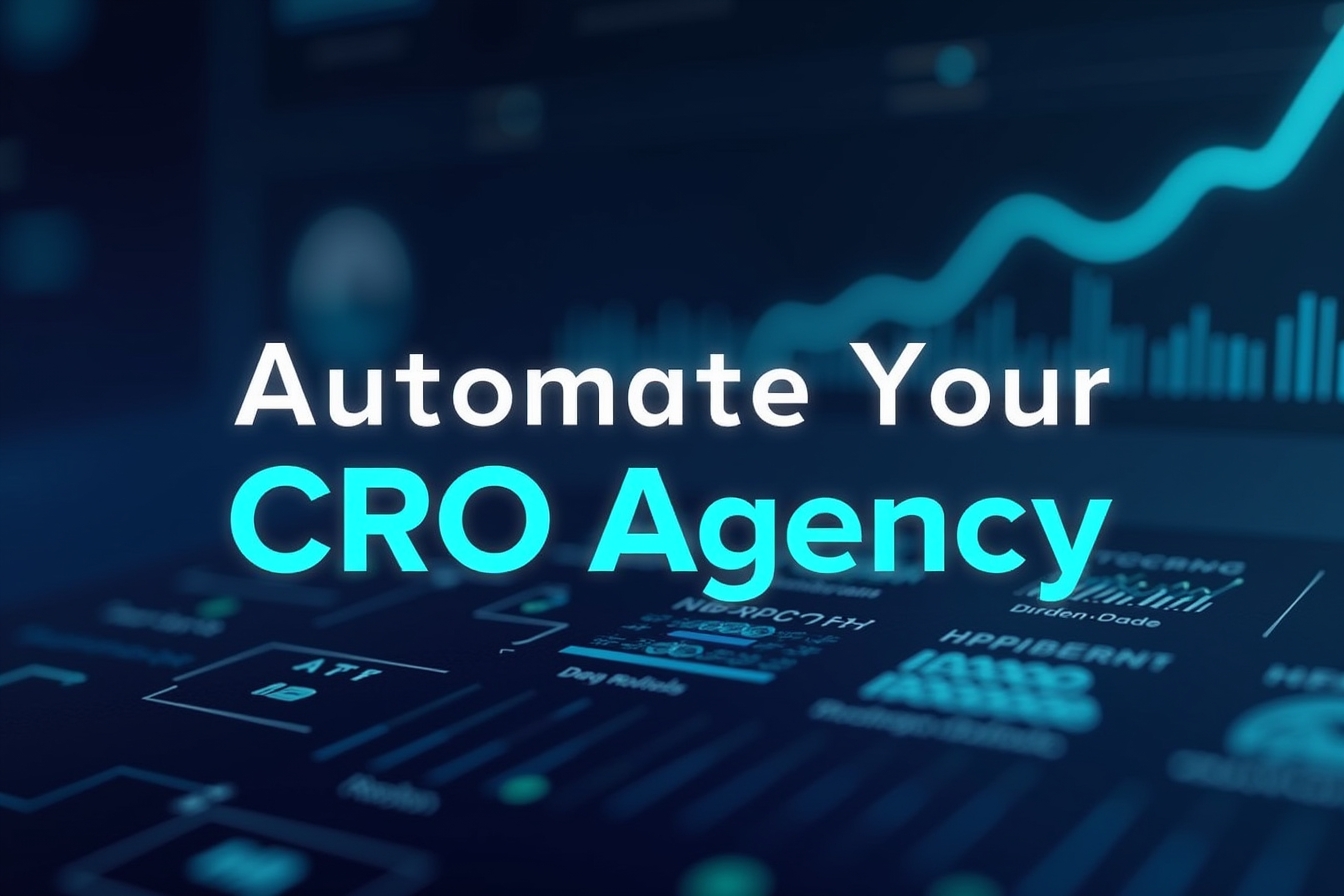Are you struggling to unlock n8n's full potential for your business automation? You're not alone. Most users only scratch the surface of what n8n can do, missing out on powerful features that could save weeks of development time and dramatically improve their automation workflows.
At Virtual Nexgen Solutions, we've helped hundreds of businesses implement AI automation using n8n, and we've discovered that mastering these 27 hidden features is what separates successful automation projects from failed ones.
Why These n8n Features Matter for Your Business
Before diving into the features, let's address the elephant in the room: Why do 80% of automation projects fail?
The answer is simple - most people don't know about these advanced n8n capabilities. They spend months building complex workarounds for problems that have simple, built-in solutions.
The cost of not knowing these features:
- Weeks of unnecessary development time.
- Fragile workflows that break constantly.
- Poor error handling leading to data loss.
- Inability to scale automation projects.
- Missed opportunities for business growth.
The Foundation: Understanding n8n's Core Architecture
1. Fixed vs Expressions: The Gateway to Advanced Automation
The first thing every n8n user must master is the difference between Fixed and Expressions modes.
Fixed Mode: Static text input - what you type is exactly what you get.
Expressions Mode: JavaScript-powered dynamic content that unlocks n8n's true potential.
// Example: Dynamic calculations in expressions
Math.round({{$json.revenue}} * 1.2) // 20% markup calculation
Business Impact: This single feature transforms n8n from a simple connector into a powerful business logic engine.
2. Multiple Triggers: Scale Your Automation Intake
Most beginners think one workflow = one trigger. This limitation kills scalability.
Advanced Strategy:
- Single workflow handling multiple form submissions.
- Different landing pages feeding the same automation.
- Unified processing for various data sources.
Use Case: An agency managing multiple client campaigns can use one workflow to handle all lead processing, regardless of source.
3. Multiple Execution Paths: Build Complex Business Logic
Here's where most n8n users hit their first major roadblock - they don't realize you can create branching workflows.
Pro Tip: Click and drag from any node's output dot to create multiple paths. This enables:
- A/B testing different processes.
- Conditional business logic.
- Parallel processing for efficiency.
Data Management Mastery
4. Pin Data: The Testing Game-Changer
The Problem: Testing form submissions by filling out forms 50+ times during development.
The Solution: Pin sample data once, test infinitely.
Advanced Technique: Edit pinned data to test different scenarios:
- High-value vs low-value customers.
- Different geographic regions.
- Various product categories.
ROI Impact: This feature alone saves our clients 10-15 hours per workflow during development.
5. Data Type Switching: Handle Any Data Format
n8n can automatically convert between:
- Strings (text).
- Numbers.
- Arrays (lists).
- Objects (structured data).
- JSON.
Critical for API Integration: Most API failures happen due to data type mismatches. Master this to eliminate 70% of integration errors.
Advanced Integration Techniques
6. Webhook Configuration: Connect Any Application
The #1 Mistake: Leaving webhooks on default GET method.
The Fix: 95% of real-world integrations use POST method.
Advanced Setup:
- Always change HTTP method to POST.
- Test with sample data immediately.
- Configure proper authentication.
7. HTTP Request Mastery with cURL Import
Old Way: Manually configure HTTP requests (error-prone, time-consuming)
New Way: Import cURL commands directly from API documentation
Step-by-Step Process:
- Copy cURL from API docs.
- Paste into n8n's "Import cURL" feature.
- Add authentication credentials.
- Test immediately.
Time Savings: Reduces API integration time from hours to minutes.
8. Authentication Management: Secure and Scalable
Best Practice: Use n8n's built-in credential management instead of hardcoding API keys.
Benefits:
- Reuse credentials across workflows.
- Centralized security management.
- Easy credential rotation.
- Team collaboration without sharing secrets.
Power User Interface Features
9. Keyboard Shortcuts: 10x Your Development Speed
Master these essential shortcuts:
- Arrow Keys: Navigate between nodes.
- Enter: Open node configuration.
- Escape: Close configuration.
- Tab: Add new node.
- Cmd/Ctrl + D: Duplicate node.
- D: Deactivate/activate node.
- Shift + S: Add sticky note.
- Cmd/Ctrl + Z: Undo.
- Shift + Cmd/Ctrl + Z: Redo.
Productivity Impact: These shortcuts can double your workflow building speed.
10. Node Selection and Bulk Operations
Advanced Technique: Hold Shift and drag to select multiple nodes for:
- Bulk movement.
- Group deletion.
- Copy/paste entire workflow sections.
- Cross-workflow component sharing.
AI Agent Integration
11. Sub-Agents Within Main Workflows
Revolutionary Update: n8n now supports AI agents as tools within other AI agents.
Old Limitation: Required separate sub-workflows for each AI function New Capability: Everything in one workflow for easier debugging and maintenance
Business Value: Reduces complexity while increasing functionality.
12. Sub-Workflow Data Passing
When you do need sub-workflows, proper data passing is crucial:
Method 1: Accept all data (simple but messy) Method 2: Define specific JSON schema (recommended)
Advanced Pattern:
{
"message": "string",
"customerType": "premium|standard|basic",
"priority": "number"
}
13. Current Date/Time Integration
Common Problem: AI agents think it's always 2023.
Simple Solution: Use {{$now}} in your prompts to provide current date/time.
Implementation:
Today's date is {{$now}}. Please schedule the appointment accordingly.
Workflow Management and Debugging
14. Resource Navigation
Hidden Feature: Click the external link icon on nodes to:
- Open referenced Google Sheets directly.
- Navigate to sub-workflows instantly.
- Access external resources without hunting.
Time Saving: Eliminates the "where was that spreadsheet?" problem.
15. Execution History for Debugging
Advanced Debugging Workflow:
- Check Executions tab for failed runs.
- Identify the problem node.
- Use "Copy to Editor" to pin the exact error data.
- Fix and test with real error conditions.
Pro Tip: This is essential for sub-workflow debugging where errors can be hard to trace.
16. Version History: Never Lose Work
Location: Clock icon in the top menu
Best Practices:
- Save major versions before big changes.
- Use descriptive commit messages.
- Regular backups for critical workflows.
Note: Free tier may have limited version retention.
Error Handling and Reliability
17. Global Error Handling
Workflow Settings → Error Workflow
Set up a master error handler that:
- Logs all errors centrally.
- Sends Slack notifications to your team.
- Provides detailed error context.
- Enables rapid response to issues.
18. Node-Level Error Handling
Settings → On Error: Continue workflow using error output
Use Cases:
- Data processing with some invalid records.
- API calls that might occasionally fail.
- Batch operations where one failure shouldn't stop everything.
19. Continue on Empty Results
Critical Setting: "Always Output Data"
Scenario: Processing 1000 records where some might be invalid Without this setting: Workflow stops at first invalid record With this setting: Processes all valid records, logs errors for invalid ones.
Performance and Scaling
20. Rate Limiting Solutions
The Problem: APIs have request limits (e.g., Google Sheets: 300 requests/minute)
The Solution: Loop nodes with wait timers
Implementation Strategy:
Loop → Process Single Item → Wait (1 second) → Next Item
Result: Stays under rate limits, processes large datasets reliably.
21. Data Merging for Conditional Flows
Advanced Pattern: Multiple input paths to single node
Use Case: Telegram bot handling both text and audio messages
Key Concept: Same key names in different paths allow unified processing
Example:
- Audio path outputs: {"text": "transcribed message"}
- Text path outputs: {"text": "original message"}
- AI agent receives text field regardless of input type
Advanced Data Processing
22. JavaScript Functions in n8n
Transition: No-code to low-code automation
Common Functions:
// Text formatting
$json.name.toLowerCase()
$json.name.toTitleCase()
// Math operations
$json.price * 1.2
// String replacement
$json.description.replace('old', 'new')
Pro Tip: ChatGPT can generate most functions you need - just describe what you want.
23. Remove n8n Attribution
The Annoyance: "This message was automatically sent by n8n"
The Fix:
- Open messaging node settings
- Add field: "appendAttribution"
- Set to false
Professional Impact: Clean, branded communications without automation signatures.
24. OpenAI Data Formatting
Transform unstructured text into structured data:
Input: "Name: John, Email: john@email.com, Budget: $5000"
Output: Structured JSON object with defined fields
Secret: Use Assistant Message to define output format:
{
"name": "John",
"email": "john@email.com",
"budget": 5000,
"currency": "USD"
}
Critical Setting: Enable "Output as JSON"
25. AI Agent Structured Output
Alternative Method: Use AI Agent's structured output parser
Benefits:
- Enforced data validation
- Consistent output format
- Easier downstream processing
26. Trigger Selection for Multi-Trigger Workflows
Problem: Complex workflows with multiple triggers - which one runs?
Solution: Execution dropdown beside "Execute Workflow"
Use Cases:
- Testing specific trigger paths
- Debugging individual components
- Selective workflow execution
27. Chat History Navigation
Hidden Feature: Arrow buttons in chat nodes
Functionality: Navigate through previous messages without retyping
Value for Testing: Reuse the same test messages multiple times during AI agent development
Implementation Strategy: How to Apply These Features
Phase 1: Foundation (Week 1)
- Master Fixed vs Expressions
- Set up proper webhook configurations
- Implement basic error handling
Phase 2: Optimization (Week 2)
- Add keyboard shortcuts to workflow
- Implement data pinning for testing
- Set up authentication management
Phase 3: Advanced Features (Week 3)
- Build multi-path workflows
- Implement AI agent integration
- Add comprehensive error handling
Phase 4: Scaling (Week 4)
- Optimize for rate limiting
- Implement monitoring and logging
- Build reusable sub-workflows
Real-World Business Impact
Case Study: E-commerce Client Implementation
Before: Manual order processing taking 4 hours daily After: Automated system processing 500+ orders with 99.8% accuracy
Key Features Used:
- Multiple triggers for different sales channels.
- Data formatting for inventory management.
- Error handling for payment processing.
- Rate limiting for API integrations.
Result: $50,000 annual savings in labor costs.
Common Pitfalls to Avoid
1. Skipping Error Handling
Mistake: Building workflows without error management Consequence: Complete system failures from minor issues.
2. Hardcoding Values
Mistake: Using fixed values instead of variables Consequence: Unmaintainable workflows requiring constant updates.
3. Ignoring Rate Limits.
Mistake: Not implementing proper request pacing.
Consequence: API blocks and data processing failures.
4. Poor Data Type Management
Mistake: Not converting data types properly Consequence: Integration failures and corrupted data.
Getting Professional Help
While these features can transform your automation capabilities, implementing them correctly requires expertise. Many businesses struggle with:
- Complex workflow architecture design.
- Enterprise-grade error handling.
- Custom API integrations.
- Performance optimization.
- Security implementation
At Virtual Nexgen Solutions, we've successfully implemented these advanced n8n features for clients across industries including:
- E-commerce automation systems.
- Customer service chatbots.
- Sales pipeline automation.
- Marketing campaign management.
- Data processing workflows.
Our team has saved clients thousands of hours and millions in operational costs through expert n8n implementation.
Next Steps: Transform Your Business with AI Automation
These 27 features represent just the beginning of what's possible with advanced n8n automation. The key is not just knowing about these features, but understanding how to combine them strategically for your specific business needs.
Ready to implement these features in your business?
Virtual Nexgen Solutions offers comprehensive AI automation services including:
- Custom n8n workflow development.
- AI chatbot implementation.
- API integration and data processing.
- Enterprise automation consulting.
- Training and ongoing support.
Get Your Free Automation Assessment
Our team will analyze your current processes and show you exactly how these n8n features can save you time and money.